Configuration
Overview
In LiveTiles Intranet Workspaces you can define and configure multiple types of workspaces. Users in your organization that have the required permissions can create new instances of a workspace type.
Each workspace type consists of a metadata configuration and a permission configuration (role assignments).
The metadata configuration defines what metadata fields will be applied to a new instance of this type. The permission configuration defines which users in your organization can create instances, edit who can create new instances of the workspace type or manage the metadata configuration based on role assignments.
A "Manage Site Types" management overview is available for users that are in the "Workspace Administrator" role as well as for certain users that are assigned certain permissions on a specific site type.
Prerequisites
- Installed and registered the Workspaces app
- SharePoint Online Term Store (SharePoint Online) or a Managed Metadata Service (SharePoint 2019)
We recommend to:- Create a term group
- Create a term set
- Create a term for every workspace type
- SharePoint 2019 only: Grant contribute permissions on the term group to the configured service account.
Optional
- A document library and workspace templates (PnP provisioning templates) to be used in
provisioningConfig. See Provisioning for more information.
Manage Site Types
Users in the "Workspace Administrator" role or users that are assigned to a management role on at least one workspace type have access to this menu.
To access the management overview of your workspace types, click the "Manage Site Types" button in the LiveTiles Intranet Hub menu if installed, or on the bottom right of the page.
This opens a personalized tabular overview of the workspace types that you have management access to. New workspace types can be created by a "Workspace Administrator" via the "Add new" button on the bottom. Adding a new workspace type will open its metadata configuration view.
As mentioned here we have a custom ReservedFieldId for the SiteLanguage, you can use this to set the languages, so that admins can select one of the languages given, as the language of the site they are going to create. You will have to add the configuration to the Workspace Type config as preceding under the fields section. Please keep in mind that the configuration below have 3 languages, you may have to add more as per your requirements.
{ "doNotPersist": false, "visibility": "Create", "readonly": "None", "mandatory": "Create", "defaultValue": "1033", "type": "Choice", "id": "SiteLanguage", "label": { "1031": "Sprache", "1033": "Site Language" }, "additionalProps": { "Choices": [ { "value": "1031", "label": { "1031": "Deutsch", "1033": "German" } }, { "value": "1033", "label": { "1031": "Englisch", "1033": "English" } }, { "value": "1036", "label": { "1031": "Französisch", "1033": "French" } } ] } }
You should be able to see the Choice field if you choose the site type you have created to create the site as in the preceding image.
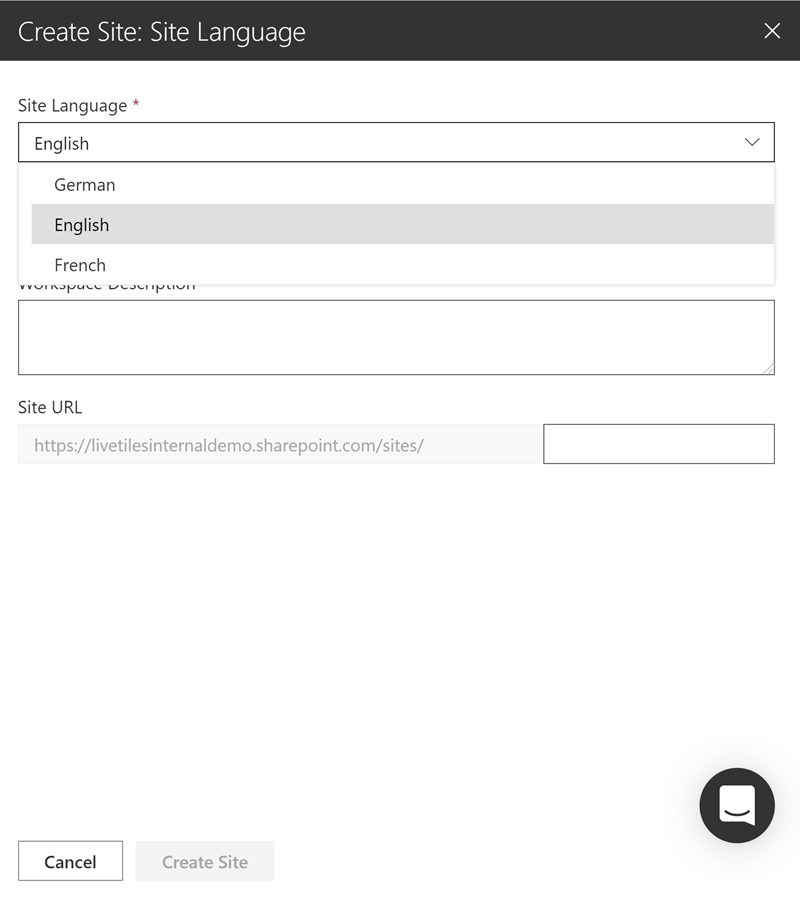
Metadata Configuration
Metadata configurations are represented in the JSON format. When adding a new workspace type, the administrator first needs to configure the metadata in the JSON editor. By default, we will present a bare minimum example of a JSON configuration.
Please be aware of the fact that the sample configuration will not work out of the box.
A configuration always needs to define the parentTermId-field connected to a term, which corresponds to the workspace type, in the tenants term store in order for the metadata configuration to be valid.
For a detailed description of how your workspace types can be configured, have a look at our Workspaces reference.
Approval Workflow
Config Editors may enable an approval workflow for a site type. To enable or disable the approval workflow, config editors set the isEnabled boolean to true or false respectively on the approvalWorkflow property on the WorkspaceTypeConfig. The external approval workflow is enabled by also specifying the URL that will be called on the webhookUrl property of approvalWorkflow.
Once enabled, Site Creators will become Site Requestors (vice versa once disabled). Additionally, Site Approvers should be defined that are allowed to approve or reject requests from Site Requestors.
Internal Approval Workflow
Approvers will receive Emails of new site requests that require their review. Once approved or rejected, the requestor will receive an Email update on their request.
External Approval Workflow
A POST request will be triggered to the URL specified on the webhookUrl property with an object of type IWorkspaceRequest. After some additional processsing of the request, the workspace can be approved or rejected.
See External Approval Workflow for more information.
Role Assignments
The role assignments for each workspace type can be accessed in the "Manage Site Types" menu, if the currently logged in user has the required permissions.
LiveTiles Intranet Workspaces supports different roles that can be assigned to users or security groups on a specific workspace type:
| Role | Description |
|---|---|
| Only available, if the Workspace Approval Workflow is enabled: Users and groups in the Site Requestor role are allowed to request a new site based on this site type. If no one is configured, everyone may request a workspace of this type. | |
| Only available, if the Workspace Approval Workflow is enabled: Users and groups in the Site Approver role are allowed to approve or reject pending requests from this site type. | |
| Only available, if the Workspace Approval Workflow is disabled: Users and groups in the Site Creator role are allowed to create a new site based on the workspace type. If no one is configured, everyone may create a workspace of this type. | |
| Users and groups in the Site Creator Manager role are allowed to assign users and groups to the Site Creator role. | |
| Users and groups in the Workspace Admin role are allowed to change the configuration of the workspace type. They are not allowed to change the role assignments of the workspace type. |
Non-admin users that have been assigned to a role for a certain workspace type will see only the workspace types they have permissions for. Users that do not have permissions to edit configs or manage users on any workspace type will not see the "Manage Site Types" menu.
